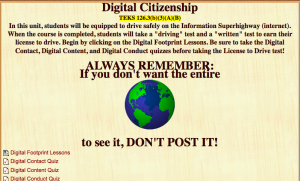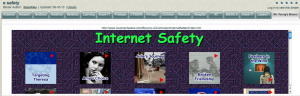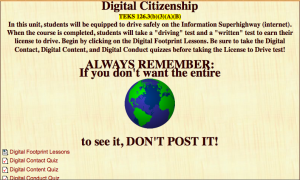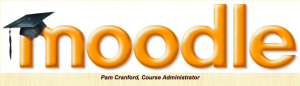Students must be equipped with the knowledge that not all information found on the internet is true. Students must be able to determine the difference between fact and opinion. This week students will participate in activities that highlight the difference between fact and opinion. Students will be shown the Garfield Fact-Opinion video. When they get to their own computer, they will return to the E-Safety Livebinder and choose to complete Garfield Fact-Opinion 2 or Garfield Fact-Opinion 3 to independently review the concept. (Click on the Bouncy-A tab in the Livebinder to find the Garfield sites.)
Author Archives: Mrs. Peery
Digital Content
This week in Technology, students will learn how to leave a clean digital footprint by learning about digital content. Digital content refers to the use of information on the internet. Students will learn about copyright and fair use. Students will also be introduced to using Creative Commons as an option for determining restrictions to use of their original work. We will watch some videos together and discuss them as a class. Each student will then answer four true/false questions using Moodle. You can view the videos and quiz by clicking on the picture below. You can log in as a guest by using the username: woteacher and password: woteacher. Click on Digital Content Quiz.
More on Digital Contact
Last week the 3rd-5th graders discussed what kind of information should be shared on the internet. We talked about their digital footprint and how important it is to their well-being. We watched the Phineas & Ferb public service announcement. I shared some personal stories of people who have suffered from making poor decisions regarding their use of the internet. Students then watched a video to help them understand the nine things that should go in their top secret folder. Using Moodle, students took a ten question true/false quiz. Most of the students did very well. The first class I had in the computer lab did not get to finish the quiz on Monday. The video was part of their Moodle lesson. Twenty-four computers trying to access the video at once seemed to stress our bandwidth somewhat. I got a little wiser with the next groups, and we watched the video together before going to computers to take the quiz.
This week we will continue to stress the importance of staying safe by following the guidelines concerning what to post online. I came across a great collection of Internet Safety Websites through the blog I follow called Blogging About the Web 2.0 Connected Classroom. They are arranged in a LiveBinder. You can click on the picture below to find the Online Safety LiveBinder. I am going to use the Garfield Internet Safety 2 and 3 with my Wii remote interactive board to review digit contact.
Digital Citizenship Unit
This week the 3rd-5th graders will begin the Digital Citizenship Unit. The unit consists of an introduction and three lessons – digital contact, digital content, and digital conduct. The lessons have been placed in a Moodle course so those students who miss technology will have the opportunity to make up their work. I believe the next few weeks will be the most important lessons I teach. I want my students to realize the impact their “digital footprint” will have on their lives. They are growing up in a culture full of wonderful global opportunites and possibilities. They need to realize they also have an enormous responsibility to think about the results of what they choose to post to the internet. They need to be reminded daily by their parents and educators of the tremendous privilege and responsibility that having access to this global community entails.
A New Strategy
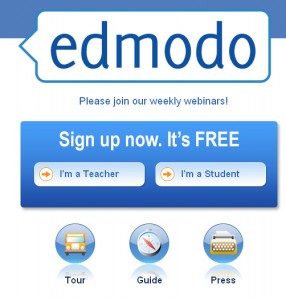 This week in technology, 5th graders will be signing up for an Edmodo account. I used this social networking site with my 5th graders last year. They loved the social aspect, and I loved the convenience of using the site to post lessons, videos, and polls. We will begin our “Digital Citizenship” unit next week with all the Intermediate students. Giving the 5th graders access to a social networking site I can monitor helps me teach and demonstrate the concepts they are learning about being a good digital citizen and leaving a clean digital footprint.
This week in technology, 5th graders will be signing up for an Edmodo account. I used this social networking site with my 5th graders last year. They loved the social aspect, and I loved the convenience of using the site to post lessons, videos, and polls. We will begin our “Digital Citizenship” unit next week with all the Intermediate students. Giving the 5th graders access to a social networking site I can monitor helps me teach and demonstrate the concepts they are learning about being a good digital citizen and leaving a clean digital footprint.
Third and fourth graders will be taking another probe in Moodle. I had some frustration last week in getting the students to listen and retain the steps they needed to take to get to the quiz. I pondered most of the week how best to help these students learn the art of disciplining their mind to focus on instruction and hold those images in their memory until they get to the computer. If you have any suggestions, I would love for you to leave a comment. (I can use all the help I can get!)
Here is my idea: I will give each student a ticket when they enter the room. I may give a ticket for each step they will need to follow. I will explain that in order to keep their ticket, they must listen carefully and watch closely to each step. When they go to their computer to access the site they need, or log in, I will help them with any of the instructions. If they require my help in remembering what to do, they must give up a ticket. At the end of the class period, each student will write his/her name on the ticket(s) for a drawing. I will draw out one name. That student will have access to the iPad my district purchased for my use in technology. The remaining tickets will be placed in a bucket. From the class bucket I will pull a ticket every six weeks. That student will receive a racquetball.
Stars and Probes
This week in technology, students will be taking online tests. Our students have access to Renaissance Learning’s Accelerated Reader program. The program offers a test that gives each students a reading level. It is called the STAR test. Students log in to the program and take the test to help identify the level of book they should be reading. In addition, students will take the first of several probes that were developed by the grade level teachers with the help of Pam Cranford, our testing coordinator. These probes are designed as timed Moodle lessons. In addition to the probes, White Oak Intermediate School has a host of Moodle lessons in varying subjects and grade levels. If you are interested in exploring our Moodle lessons, you can view them by clicking on the picture below.
Soaring to New Heights in 2010/2011
Our theme for the Intermediate School this year is “The Sky’s the Limit!” In keeping with the theme, I am encouraging my students in the computer lab to SOAR. The expectations are set out in the acronym S-O-A-R. The glogster poster below explains what each letter stands for. Click on the sound file to hear Jon Courson speak about how an eagle builds its nest in a way that will get the baby eagle to soar. I believe it is applicable to my third through fifth grade students. Sometimes our expectations as parents and teachers make our children and students uncomfortable because it is not something they really want to do. I believe if they understand we are committed to getting them to SOAR, the “poking” and “prodding” will be better tolerated.
Back to School…Can’t Wait!
Zoom Words for Reflection
I came across this site to create “Zoom Words” and wanted to give it a try. I decided to use words that would help me reflect on this past year in the computer lab. The phrases are representative of assignments or web sites used in the computer lab. I was pleasantly surprised by the variety and scope of what the students were exposed to and were able to experience in just 45 minutes per week. It really gets me excited for this next year!
Summer Project-Change Passwords
I came across this site that has several animation videos from the most useful blog I read, Free Technology For Teachers. One of the videos is titled How to Choose a Safe Password. It does a great job explaining how to create safe passwords and why it is important. I will incorporate this video in my computer lab instructions on Internet Safety next year. I thought it would be useful to share here in case anyone reading this blog needs tips on how to create and remember safe passwords. I plan on taking the time to change my passwords in the next day or so.