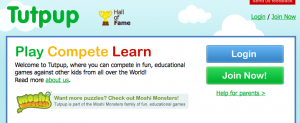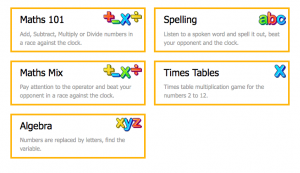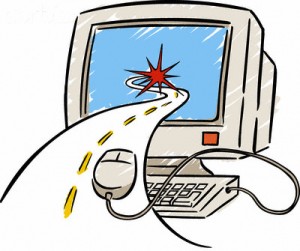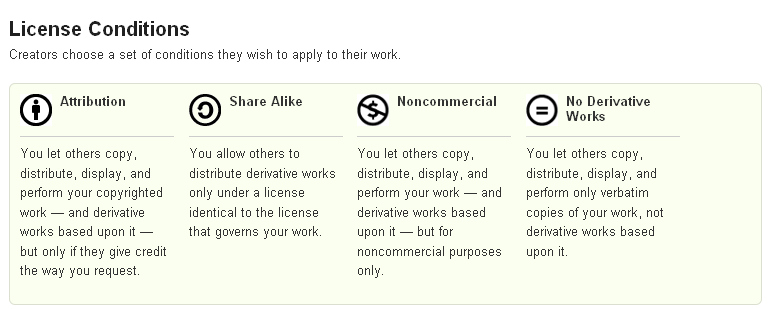OK students, put on your thinking caps. The first student of mine to leave a comment answering this Christmas riddle correctly will receive a Christmas surprise from me. Don’t forget to follow the rules for commenting!
Merry Christmas Drawings
This week students will create a Christmas drawing using one of the four online drawing programs featured on the left. Each picture is linked to the website it was created in. Students will screen capture (command+shift+4) their creations and save to their flashdrive. Next week they will upload their saved drawing to a slide in Student Google Apps to create a slideshow of all the drawings for their class. We will share their slideshows on this blog.
For inspiration, students can go here to see Christmas coloring pages.
Global Competition
This week students will be registering in a class I created on Tutpup. Tutpup is a free website that allows students to compete against other students from around the world in math and spelling games. When signing up for Tutpup, I created a class code that the students will use to register. Students only need to use their first name and year of birth to register when using a class code provided by the teacher. Students choose an animal, color, and number from the pull down menu as their username. They create a password also. I will provide index cards for the students to record their username and password. I originally registered for Tutpup months ago, but could not remember or find my username and password, so I had to create a brand new account. I found the games to be very engaging when I tried it out for myself. I don’t consider myself to be very competitive, but the visual provided of you and your opponent in a “race” got my adrenaline flowing! I’m hoping it will be as engaging for my students. I really like the fact that I can access reports of student activity. I also like the fact that the teacher is able to change a student’s password without having to know the original. I hope to use this site for those students who may finish computer lab projects before their classmates.
Avatar Creation
Caption Help Please!
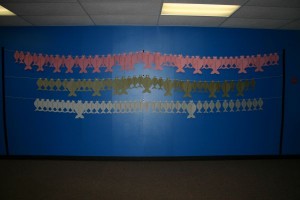 This post has nothing to do with technology, but I need your help. We just recognized our 3rd-5th graders who met their Accelerated Reader goal during our Big Honor Day celebration. Our AR theme for the year is “Explore Knowledge, Camp Out With a Good Book!” All students who made 85% or more correct on quizzes and met their point goal for the six weeks has their name on a fish. Students who made 95% or better on quizzes and met their point goal have their name on a BIG fish. I just need a caption to go above the stringers. If you have an idea, please submit it in a comment by Wednesday, November 18th. I will come up with a way to vote. I know you are very creative, so help us out if you can. Thank you in advance!
This post has nothing to do with technology, but I need your help. We just recognized our 3rd-5th graders who met their Accelerated Reader goal during our Big Honor Day celebration. Our AR theme for the year is “Explore Knowledge, Camp Out With a Good Book!” All students who made 85% or more correct on quizzes and met their point goal for the six weeks has their name on a fish. Students who made 95% or better on quizzes and met their point goal have their name on a BIG fish. I just need a caption to go above the stringers. If you have an idea, please submit it in a comment by Wednesday, November 18th. I will come up with a way to vote. I know you are very creative, so help us out if you can. Thank you in advance!
License to Drive
Students completed the unit on Internet Safety a few weeks ago by discussing rules to follow online like:
1) Don’t give out any personal information such as: full name, address, phone number, email address, or school name.
2) Never agree to meet anyone face to face while online.
3) If you come across something bad or inappropriate, immediately leave the computer and tell an adult. Don’t return to that computer until the adult has checked it out.
4) Don’t use all capital letters while commenting or chatting online.
5) Don’t engage in bullying behavior online or respond to others who are being bullies.
6) Obey copyright by ensuring your use follows fair use doctrine, and you site the source or by obtaining permission form the copyright owner.
Now that students have received their drivers training for staying safe on the information superhighway, they will have the opportunity to receive their “license to drive” by passing a written test on moodle. Students will log in to moodle, navigate the road at pbskids.org/license, and take an eight question multiple-choice quiz. When they get all eight answers correct, they will receive their “license to drive.” Each student will need to have their license to have any game time on the computer in the lab when their assignment for the day is completed. In addition, students will receive a “ticket” for a violation of any internet safety rule like listing their full name in a comment. If a student receives more than one ticket, they may have their “license” revoked for a period of time.
Glogsterific
Well, our Glogster project has sadly come to an end. The students have been actively engaged for the past three to four weeks creating their interactive posters in Glogster. I have been busy scoring their posters with the rubric linked here. The students earned from 0 to 10 tickets based on their rubric score. (I draw a ticket from each of the 15 technology classes I have every six weeks. The winner receives a racquet ball.) The best of the best glogster in each grade level is awarded a gift certificate. The winning posters are featured below.
As I reflect on this project, there are a few things I wish I had done differently. The next time I assign this lesson I will:
(1) Structure the instruction so students spend one class period gathering information about their topic and completing a rough draft on paper showing how they will display that information on their poster. I did not think this through this first time around. I found it so easy to navigate the tools and put together the demonstration glogsters I made, I did not foresee the amount of time the students would spend just exploring the options. I believe if they had completed a rough draft first, they would have been able to focus on getting those items to their poster in a more timely manner.
(2) Assign support groups where students can help each other complete various tasks. I will demonstrate a particular task for one person in each group, and that person will be responsible for showing the other members of the group that same task. For instance, I will teach one person in each group how to capture a part of the screen to upload as an image in their glog, and they will show their group. As the task changes, the person responsible for teaching their group will change. That way, I am demonstrating the task once instead of 20 to 23 times.
We did experience some obstacles along the way I did not foresee. When I created the example poster to place on my blog and the lesson plan posters, all the editing tools worked perfectly. When the students began working in the program:
(1) There were times when glogster would not allow the student to edit their poster. A student would click on a graphic and choose the trash can to delete it, but it would not delete the item. The program would lock up and would not allow the student to exit. The student would have to just x out of the program and go back in.
(2) On some computers on some days, students were not allowed to create a sound file. The program would not record the sound. When the student would try to name the file, they would get a file name error.
(3) At times, the system would seem to lock up or load for very long periods of time.
(4) Students would create a movie in Photobooth on the MacBook to upload to their glogster. This worked seamlessly the first week. Last week, students began getting an “incorrect file format” error message.
This week I will ask the students to reflect on this activity and give me feedback so I can assess its effectiveness as a lesson. I will share their responses in an updated post. And now, check below for the best of the best!
5th Grade Winner!
Glogster Project
Students will create a Glogster poster to enhance their understanding and retention of relevant information.
3rd graders– In conjuction with Jen Wagner’s project “Where the Wild Things Went“, each student will create a Glogster poster of an endangered animal.
4th graders – In conjuction with their study of the four regions of Texas, each student will create a Glogster poster showing the four regions of Texas including the climate, landforms, vegetation, animals and at least one major city.
5th graders – In review of our Internet Safety unit, each student will create a Glogster poster demonstrating their understanding of at least one concept from each of our discussions on internet safety, cyberbullying, and copyright.
Click HERE to see the post of the result of this project!
Flash Drives Have Arrived!
Wow! Who would have ever believed USB flashdrives could come in so many shapes, styles, and colors. To tell you the truth, I was completely blown away by all the choices! We are excited at White Oak Intermediate School to receive our 2 gig flashdrives. These devices will follow the students from grade level to grade level and become their e-portfolio. This week, students will learn to insert the flashdrive in their macbook and name it so that it is identifiable in case it gets misplaced. Each student will save their digital projects on their flashdrive, so they will be getting a lot of use.
Copyright, Creative Commons, and Fair Use
I decided to conclude our unit on Internet Safety with a discussion on copyright, creative commons, and fair use. I have come to the conclusion that the subject is not as “cut and dry” as I supposed. This post and chart suggest copyright laws are stringent, and anyone breaking copyright law is treading in dangerous water. In contrast, this video seems to suggest almost anything falls under the fair use concept if it is for educational purposes. Read what Doug Johnson, author of Blue Skunk blog believes. What is a teacher to do?
Students will understand the concept of copyright, fair use as it applies to education, and creative commons licensing. After watching the video below, students will go to Brain Pop Digital Citizens on the left under the Link Category: Online Safety. Students will review the Internet Safety rules and concepts by watching the videos and completing the activities in Brain Pop.
Below is a transcription of the essential elements in A Fair(y) Use Tale displayed above:
What is copyright? Copyright is a permanently fixed original work in some form that can be seen or heard. Only the copyright owner has the right to use their work. It’s forbidden to use a copyright work without permission granted by the copyright owner, and anybody who is foolish enough to threaten our copyright has broken the law.
What things can be copyrighted? There is the usual things like books, plays, music, dance, movies and pictures. You can’t copyright an idea. We can only copyright the form an idea takes.
Copyright Duration and the Public Domain: The law says copyright only lasts for a fixed amount of time. For example, copyright use to last just fourteen years. The culture thought that was long enough for a copyright owner to make money from their work. After just fourteen years that work fell into the public domain so anyone could use the work. What is the public domain? A work in the public domain is free for anyone to use. Copyright now lasts a lifetime plus seventy years, and for a company, copyright lasts over one hundred years.
What is fair use? Copyright may be broken, but it’s slippery. You can borrow a small amount of a copyright work to teach, for news reporting, to parody, or for critical comment. There are certain rules that demonstrate fair use. First of all, it’s the nature of the work borrowed. Second of all, it’s the amount you borrowed. And, it has to be something that doesn’t change the original work’s value in the market place. Fair use is not a right. Fair use is only a legal defensible position.
A Fair(y) Use Tail does not explain Creative Commons. Creative Commons is a non-profit organization that provides tools that give individuals and organizations a standardized way to grant copyright permissions to their creative works. Listed below are the license conditions. Click on the graphic to go to licenses page of the Creative Commons website.